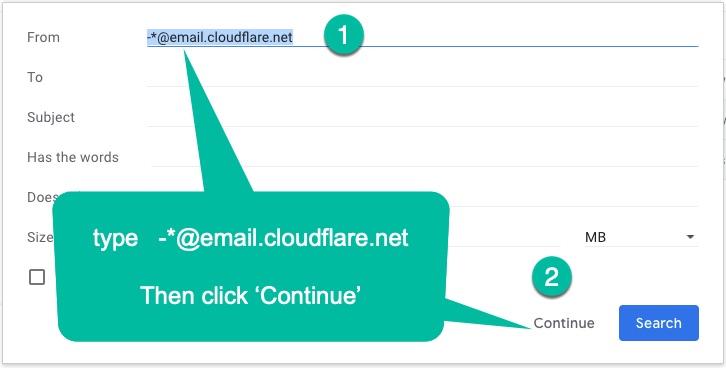‘Whitelisting’ incoming gmail emails from Cloudflare’s Email forwarding service requires creating a ‘Filter’ in Gmail or Google Workspace (or whatever they’ve renamed it again this year).
And the process to Whitelist emails sent from the Divi Builder form to a gmail or workspace account is pretty much the same as well.
Two different client requests on small sites brought this to my attention this week within the span of 36 hours.
What follows is a quick, down and dirty simple guide shared via some images I created to guide clients in the same.
Orientation…
Whomever is going to receive the forwarded emails from Cloudflare or whomever is going to receive the form submissions from a Divi Email Form will be the Gmail account owner that will HAVE to set this up. If you are a web dev or designer or someone trying to help someone else, these are not things you can do to make it ‘all work’ by changing a setting in Cloudflare. There’s nothing you can do in the Divi Email form settings either (although a better practice would be to add an SMTP plugin to the site and connect outgoing emails to a real account, but that’s a higher level solution.)
So your client or friend or whomever the owner of the Gmail/Google Workspace account will have to have some minimal level tech skills and the ability to follow basic steps.
Cloudflare Email Forwarding ‘whitelist’ (Filter Creation) steps in Gmail
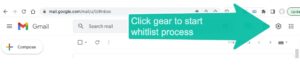
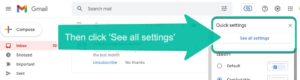

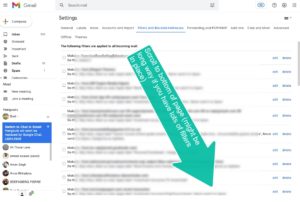
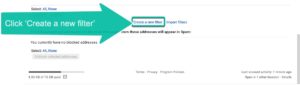
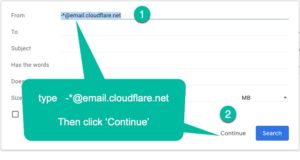
-*@email.cloudflare.net
WARNING – if some spammer out there starts forwarding spammy emails through Cloudflare and they don’t stop them, you might get incoming spam this way in addition to what you do want to receive. (Again, this is a down and dirty solution. In our case we used it as a temporary solution over a 24 hour period during an email migration.)
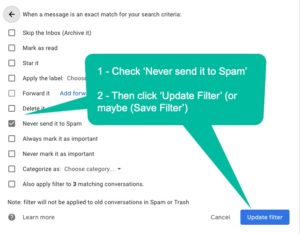
You might want to also check that last box if you have already received some incoming emails that went to spam automatically and you want them move to your inbox.
Whitelisting an incoming Message from a Divi Theme Form sent via email from your website to GMail
This process is mostly the same when but you’ll have to do a small amount of detective work first.
In this case the website was hosted on Pressable and they used a site called webdatacenter.com to process the email sending php program in wordpress.
In Gmail the email will come from something generic like [email protected] VIA nameofhostsserver.com
Its the last bit of that after the VIA that you need first.
Plus, you will probably (maybe not always) need to identify the incoming email address that this form is being sent to. Let’s say you created an email just to receive form submissions called [email protected] address.
So first find the hosts address by sending a form and then looking in your Gmail Spam folder (don’t move it out yet)
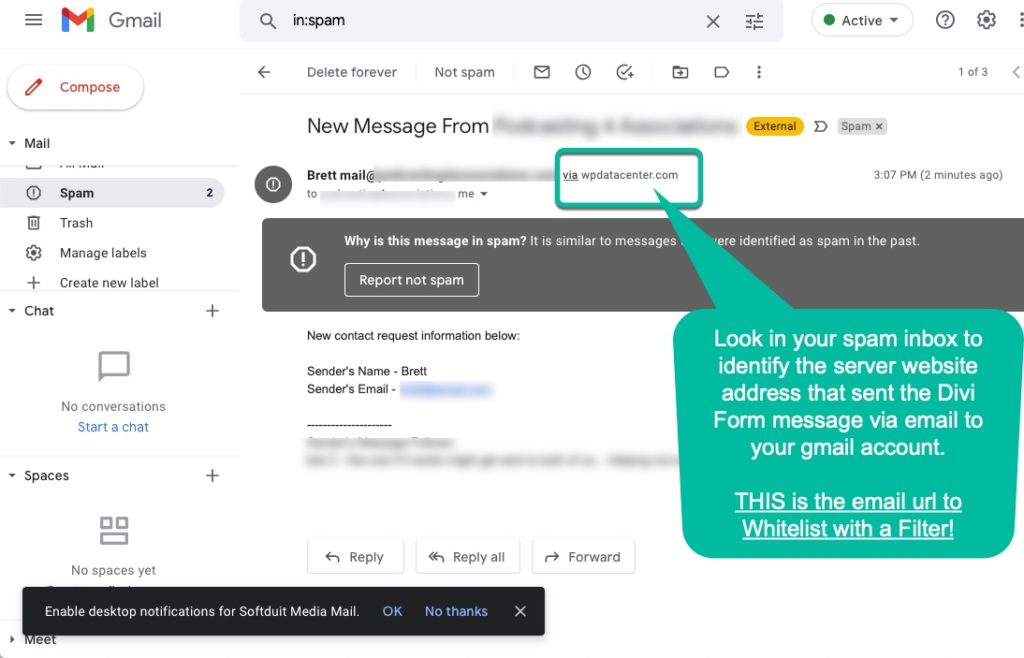 After you have that, plug that information into the second to last step above for creating a Filter in Gmail.
After you have that, plug that information into the second to last step above for creating a Filter in Gmail.
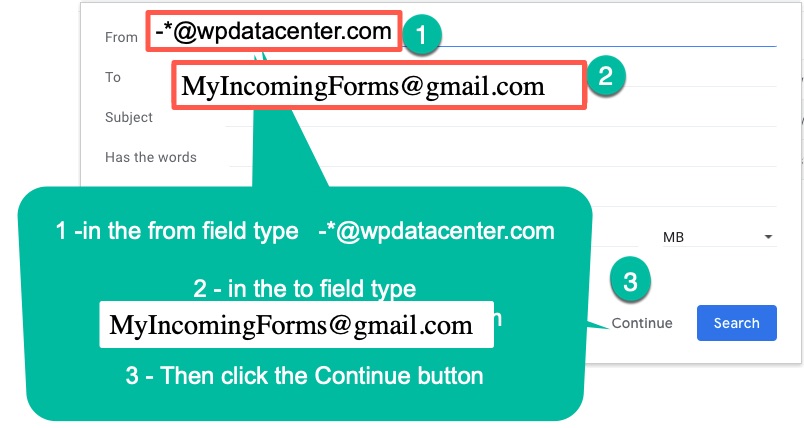
Additional References
As these things go, a few google searches pointed me in many good directions. Some had nuggets of info and were dated, others were for slightly different use cases.
Sharing the links here to give credit where its due, even though again, this is a down and dirty article and it all happened fast and documentation is a bit sparse. 🙂
- https://community.cloudflare.com/t/email-routing-is-great-new-service-can-we-use-gmail-to-send-mydomain-email/397158
- https://downtimemonkey.com/blog/how-to-whitelist-an-email-address-in-gmail.php
- https://betterstack.com/community/questions/how-to-whitelist-email-address-gmail/
- https://gatlabs.com/blogpost/how-and-why-to-whitelist-a-domain-in-gmail/
- Wondering about the dash and asterick in the filter? This Zapier guide on gmail filters helped a lot!