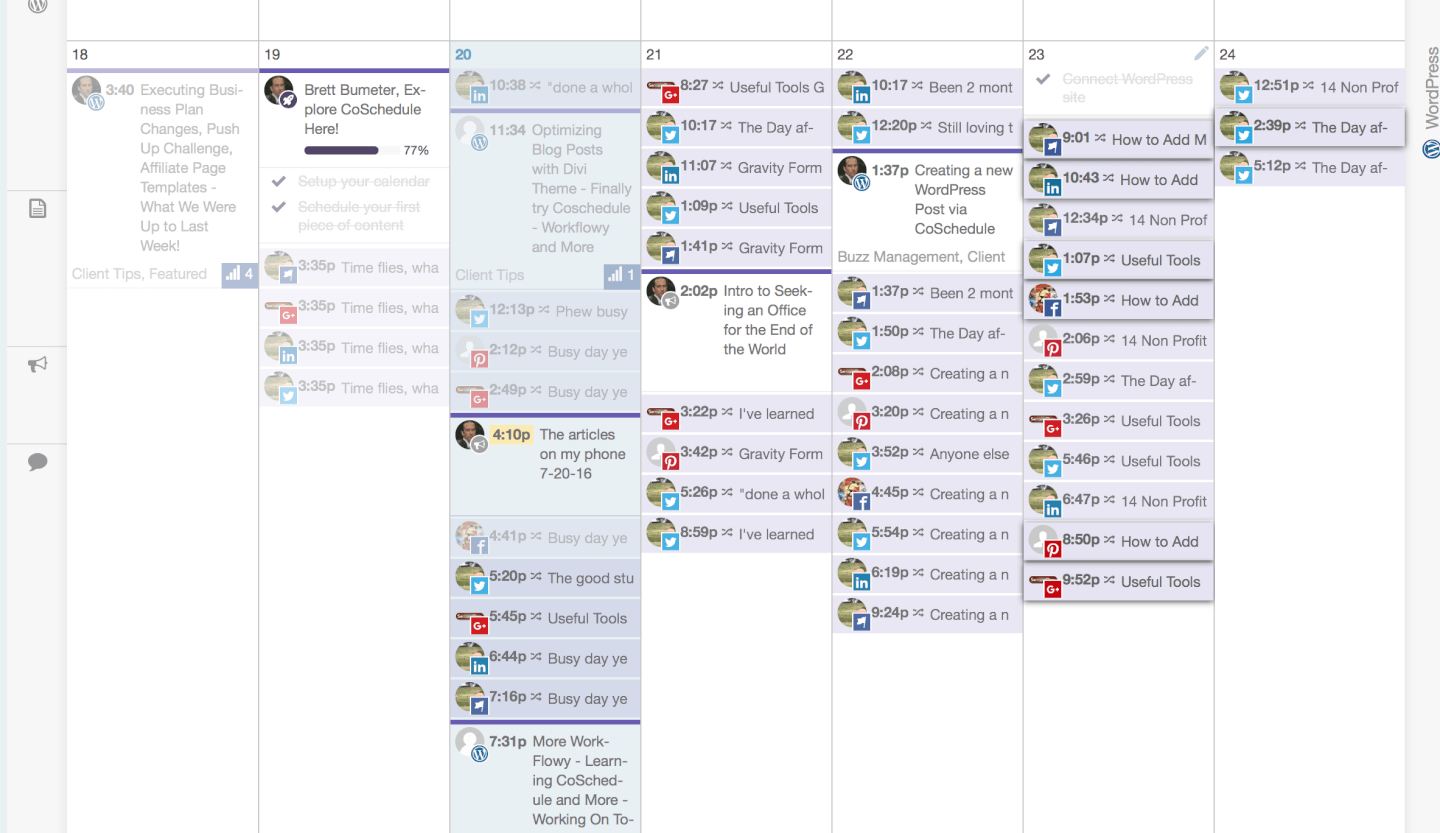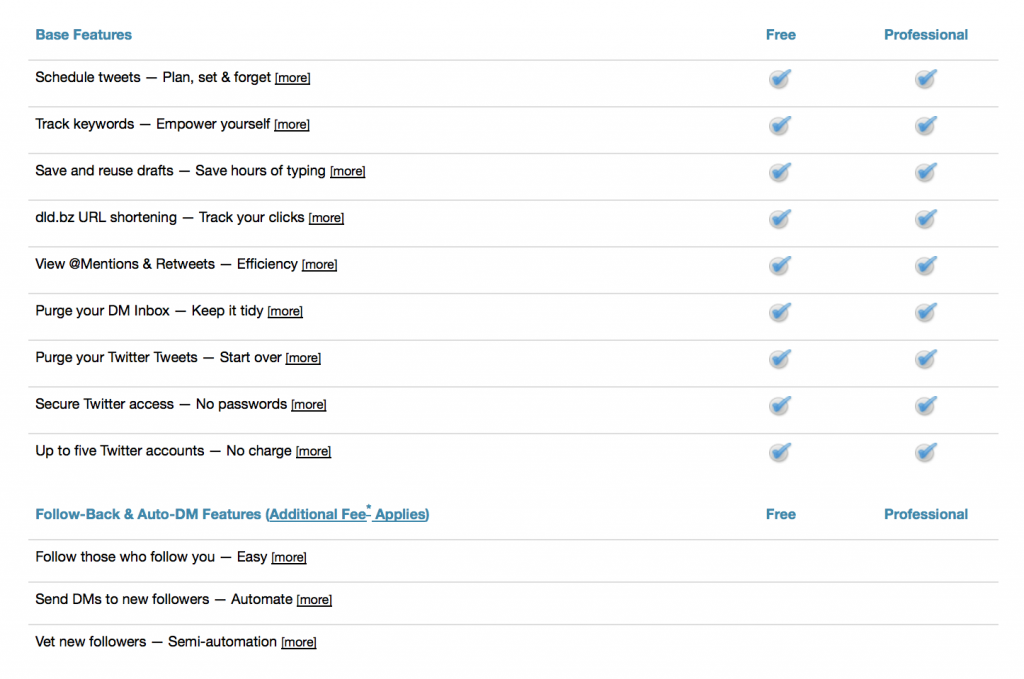Scheduling Social Media w SocialOomph
Managing Social Media Posts with Social Oomph
For five or six years now, I have been using a twitter management tool called SocialOomph. It is very handy for monitoring the mentions of your name, company’s name, hashtags and more. It is also outstanding for scheduling tweets.
Small Sample of Basic Social media scheduling features available w SocialOomph
How to Schedule Tweets during Presentations
I have used it for example to schedule tweet messages during conferences. If I am speaking at a conference, I will often schedule a few tweets inviting people to check out my session ahead of time, sometimes including videos of my past talks and presentations such that they can get a sense of the style and quality of the presentation.
Then during the actual presentation, I schedule twitter messages polling people in my session to see if they have any questions, sharing slides and resources that I mention in the presentation and more.
I can’t tweet back and forth while I’m presenting obviously. Even during the conference, I do not necessarily want to spend too much time tweeting things out, so the automation works very well, saves me time and enables me to focus on the sessions that I attend myself.
Scheduling tweets is also something that can be useful in marketing different campaigns. It’s not efficient nor productive to hire someone to tweet out similar messages, live every day of the week.
It can be very efficient to schedule those messages, schedule them to repeat at different times of the day, or even to hire someone to schedule them for you.
(Video) Quick intro to SocialOomph queues & uploading social media posts
Social Oomph Ques
With that in mind, (and this is the prompt that motivated me to write this article) Social Oomph just announced today that they are adding two new features to their already full feature list.
We have made our queue reservoir feature even more powerful so that it now enables you to:
- Specify a specific date and time at which the queue must be paused (stop publishing updates), which is ideal for a time-limited campaign.
- Specify a specific date and time at which we must delete from Twitter and Facebook all updates that the queue published to those social networks, which is ideal to automatically remove outdated and potentially confusing information from your Twitter and Facebook streams.
The new date and time fields are located towards the bottom of the queue reservoir add and edit forms. Queue reservoirs are available to Professional and Twitter Unlimited subscribers.
Both new options have their place and usage in different circumstances. You might not need them all the time nor often, but when combined with their other services it can pay off.
I work as a web developer primarily. I do not run social media campaigns. I find that I shift from one of Social Oomph’s free plans into and out of one of their paid plans. I do not always need the premium features, but they are there when I need to flip the switch and send my social media efforts into over drive.
I’d highly encourage you to check them out and consider one of the free plans. You may find benefit from the premium plans as well. Odds are if you are in social media marketing, you already know about Social Oomph. Like I mentioned they have been around for years.
(Video) How to use Social Oomph for tweet scheduling
(Video)Automated Facebook Group Marketing with SocialOomph
HootSuite vs. Social Oomph vs. TweetDeck
The idea is to boost your social media productivity, and thats good, as long as you remember the human factor social media cant be social without the human factor¦ By way of comparison, here are some simple facts about each of these social media productivity tools. I’ve found that usually, it comes down to personal preference, but here are some perspectives to get you started with some explanations below: The primary use of each of these tools is to allow you to schedule posts in advance, and all three services meet this need. On HootSuite and Social Oomph, you can even schedule your posts in bulk which lets you save considerable time if you post frequently. HootSuite vs. Social Oomph vs. TweetDeck
STEP 1 - Free (for life) Account Sign Up
100% FREE!
Register & then log in.
STEP 2 - Get SocialOomph Pro Features free - 7 days
If you don’t upgrade during your free trial, your account just automatically reverts back to SocialOomph Free. There are no obligations and no catches.
STEP 3 - Bi-Weekly Accounts to Continue SocialOomph Pro
If you need Pro tools for a short period of time, you can sign up and downgrade as needed.
Twitter Only Option - Get SocialOomph Pro Twitter Only
Just like regular SocialOomph Pro, the Twitter Only costs only $6.97 every 2 weeks.
If SocialOomph looks interesting, but you want something more visually appealing, drag and drop calendar based scheduling. Consider investigating or trying a CoSchedule free trial.
Creating & Filling Up my Social Media Schedule!
Despite my desire to go faster than I was really ready to go, I easily set up my first Social Media Schedule for posts and tweets and things. I have already started reviewing evergreen content and setting them into the schedule. I’m really happy with the direction this is going!