When we initially help clients establish an ecommerce connection with a system such as a form (Gravity Forms) or shopping cart system (WooCommerce) or a donation system (Gravity Forms or something similar), we guide clients to create an account with Stripe.
For our clients that do not have an in-house IT team, we ask them to initially set us up with an admin account to help setup the initial connection. After the connection is established, we then guide clients to reduce our access from admin to Developer. Once this is done the account can then be used to take actual payments of money from their clients.
This is the process to invite us to a client’s account so that we can get things started. It is based on Stripe’s own methodology. If their system or user interface changes, we’d defer to their instructions currently found at the link below.
https://support.stripe.com/questions/invite-team-members-or-developers-to-access-your-stripe-account
After following the steps below, you should see an invite screen that looks like this, and we ask that you include the email address that we provide you in instructions that we’ll email separately.
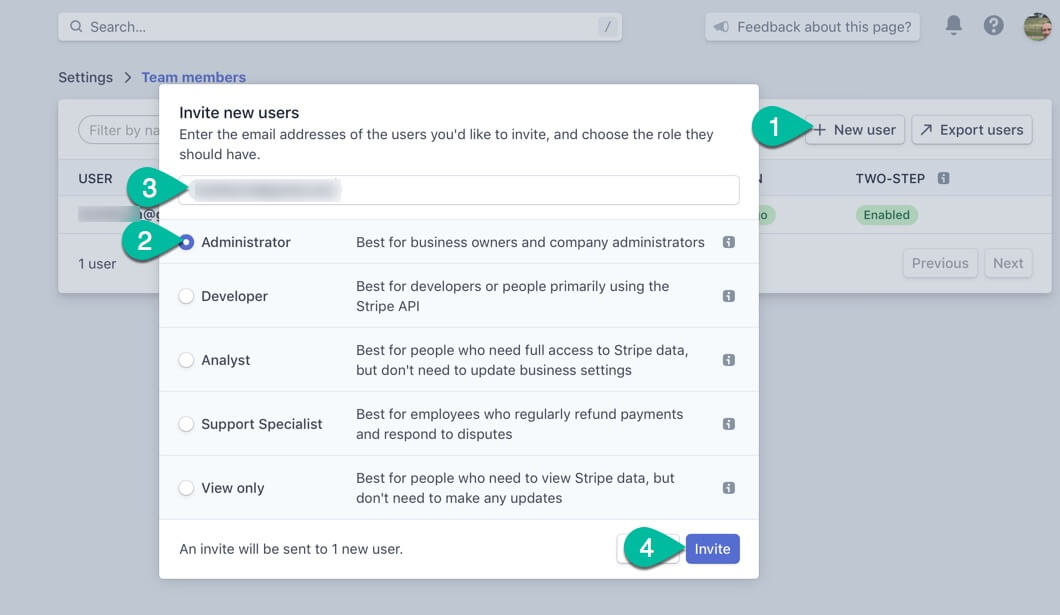
The owner or an administrator for a Stripe account can invite new team members to access a Stripe account from the dashboard under Business Settings.
Steps To add a new team member to Stripe:
- Log into the Stripe dashboard and navigate to Business Settings.
- Click Team.
- Select + New User from the top right.
- Add the email address(es) of the team member(s) to invite to the Stripe account.
Note: Only one user role can be selected at a time, so when adding multiple email addresses, make sure all team members listed should all have the same user role/permission. To assign different user roles to different team members, repeat the process to select the appropriate role for each one.- Click Invite to send the invitation email.
If the team member does not have a Stripe login yet, they will be invited to create one and then can access the account. If they have an existing account, they will be prompted to log into Stripe and can then switch between accounts.

