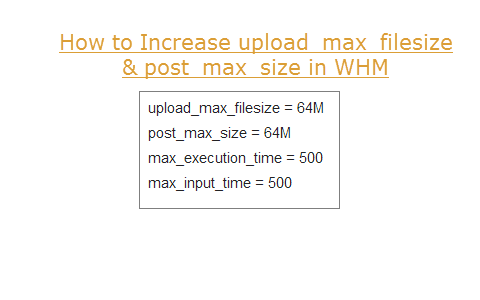If you work with large wordpress import/export files, odds are you have run into the problem of php.ini upload limitations. Typically, the default max is 2mb, and these days your average WordPress website configured as a CMS can grow past that point in about a year of blog posts (or 100 product pages) which ever comes first. That might happen faster if you have a site with lots and lots of comments, categories and a tag happy group of authors!
Before we begin, note there is an EXTREME warning towards the end of this post. If you read further you are taking your life, your business and your server and hosting plan into your own hands. Odds are if you are googling this in the first place you already stand on shaky ground and might not really be qualified to play around with this. However, if you not mind risking your pet gerbil’s first born, please proceed…
The WordPress forums are full of sage advice about simply rewriting the php.ini file with the following line items
upload_max_filesize = 64M
post_max_size = 64M
max_execution_time = 500
max_input_time = 500
For folks that manage a vps with WHM read on
If you do not know what that is then this is the wrong post for you, I apologize. You should probably keep searching or bite the bullet and call your hosting company.
This post or tip is more of a reminder for myself than anything. It is something I infrequently deal with for the most part.
That said it is real easy to do.
- Login to WHM as root.
- Under “Service Configuration” Go to “PHP Configuration Editor”Click “Switch To Advanced Mode”
- Find “post_max_Size” (literally click ctrl f for find) – change as needed
- Then Find upload_max_filesize the same way – change as needed
- Change to whatever! Click “Save” and you’re done!
EXTREME SITUATIONS MAY ARISE IF YOU DO NOT CHANGE THINGS BACK – PAY HEED!!!
You do all of this at your own risk. Odds are if you have a problem your hosting company can help you, but it could definitely cause some problems with them if you are not careful so…
Final tip, it’s a good idea to set this all back to something lower after you are done. Especially if you also changed the execution and input times. If later on down the road, you get a plugin that goes bad (doesn’t disconnect correctly or something) these settings could cause your server to crash and your host to increase your rates, or kick you off their servers.