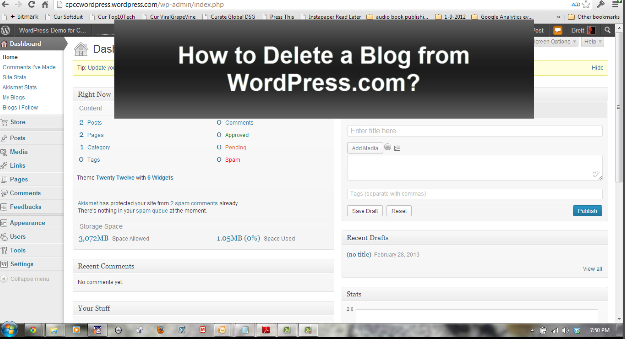Video Tutorial Deleting a Blog from WordPress.com
How to Delete a Site from WordPress.com Video Transcripts
Here’s how to permanently delete a blog on WordPress.com.
Go to Tools> Choose Delete Site
The drop down menu provides several options.
These options are very useful in some situations, situations that might include the reason why, you wish to delete your site.
The options are:
- -changing your site’s address
- -transfering ownership of a site to another wordpress.com user
- -Moving the site to another host
- -Emptying the site of all content
- -Free up the site address so someone else can use that address
and of course
- -Permanently deleting my site’s address and ALL its content.
In this case, I will choose the last option deleting everything!
Choosing this option results in a 3 step verification process
First you check the box to confirm
Second you state why you want to delete the site, in my case I am deleting a test site. Click the button to proceed and that triggers a verification email.
Third, the verification email is sent to the email address for the user that owns the WordPress.com site.
The owner must open the email, and click on the enclosed link to confirm the deletion. (Don’t click if you do not want to confirm!)
Tip! Give WordPress.com a minute or two to delete your site!
It might take a minute or two after clicking that link. After that if you refresh your
list of sites, or the site itself you will see that it is gone, deleted forever.