This is a test to see how Dragon naturally speaking works with word.
This is the first document that I am testing using Dragon Naturally Speaking Preferred 9 from Nuance one of the funnier things that I noticed while going through the trial and demo is that when I try to say my own name, which is Bumeter, Dragon Naturally Speaking thought that I said ‘pubes are’, and then ‘be a major’ and then ‘viewed me turn.’
I have also noticed that the headphone that comes with the software works very well, but it is very uncomfortable on my head. It’s a little too tight for comfort and squeezes my skull pinching the skin just above my right ear.
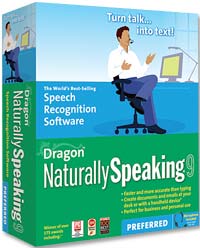 In general the program seems to be fairly accurate even as I type this second paragraph. I now need to learn how to compose sentences using Dragon Naturally Speaking. I am very used to typing very quickly with my keyboard leading the thoughts flow out of my head into my fingers and now I have to push those same thoughts through my voice.
In general the program seems to be fairly accurate even as I type this second paragraph. I now need to learn how to compose sentences using Dragon Naturally Speaking. I am very used to typing very quickly with my keyboard leading the thoughts flow out of my head into my fingers and now I have to push those same thoughts through my voice.
Plus I have to specify punctuation with my voice. My fingers know how to do this automatically. My voice is out of shape. However this should help me avoid repetitive stress injuries in the future as I can balance the amount of work I do with my fingers versus the amount of work that I do if my voice.
I’m especially impressed with the speed of the translation that Dragon Naturally Speaking provides. When I type, I’m not really a loss for words. When I speak and dictate I had to pause and think about my next sentence. I suspect this is something that I will learn to do over time.
I also find that I read this sentence that I just spoke after it types and Dragon Naturally speaking. So I say a sentence and then look back and read the sentence with my eyes. That doesn’t feel too natural right now however this is just the first document that I’ve done.
I’ve already typed 336 words. That doesn’t take much effort at all, and my hands doesn’t notice the work at all either. In fact I am literally sitting here twiddling my thumbs. I’m sitting about 4 feet away from my computer, and I have the zoom function on Microsoft Word cranked up to 150%. I have a wired microphone, the same microphone that is a pain in my head. So I can’t pace or walk around too much, but that’s okay.
I can just sit here and type all night long in the computer keeps up with me. “Now will you look at that it’s another hundred words.”
So now that I think I have a pretty good handle on this transcription process, I’m going to do two things. First, I’m going to write some blog articles. Second, when I get a little tired, I’m going to pull in some voice files that I have and see if I can transcribe the files with this program.
The function that gives me the most trouble is the function and Dragon Naturally speaking allows me to jump to the end of a document. The keywords for that command are “go to bottom.” I find myself repeating that command over and over and over and the cursor does not go to the bottom. I have no trouble going to the top but I can’t seem to race to the bottom to save my life. 🙂
So as I conclude this initial tester review of Dragon Naturally speaking, I thought I would try my name one more time.
My name is Brett be a better, my name is Brett view meter, my name is Brett view meter.
My name is Brett Bumeter.( I had to spell that with the voice editor this last time.)
Well, that’s okay most people can understand my last name either so I guess I can’t expect too much from a computer program.

I am trying to use NaturallySpeaking 9 preferred mobile for the purpose of gathering information via the Philips Digital recorder in the field and have it played back into either Excel, which I found will not work. I’m now trying to get it set up to where I can have it dictate the transcribed info into Word. But what I need is this the same format over and over and needs to be in columns and need to be able to hit say tab and have a jump to the next column and acrosse page probably six to eight columns.then new line and start all over again. Do you know if this has been done successfully? Could you give me suggestions or help as to what commands I need to set this up I greatly appreciative of this. Thank you
by the way all of this was input with the the head tight headset that came with my NaturallySpeaking 9 preferred mobile, it’s not doing so bad as far as straight dictation is concerned.
It sounds like you are trying to do the right thing in pushing it first into word and then into excel.
Have you tried using some character that can later be identified by excel as a delimiter?
Ex.
a pipe |
a coma ,
a semicolon ;
a colon :
or maybe even something a typical
an asterik *
Dragon tips, to get these items to be recognized in Draon naturally speaking 9, you may need to train dragon to recognize specific words to write the symbol | (pipe) instead of the word ‘pipe’
To train Dragon go to the Dragon Bar, select ‘Tools’ Select ‘Command Browser’
This opens up a new window called (you guessed it) the Command Browser.
Select Mode in the Command Browser menu
Then Select Script
If for example you want to set up the ‘|’ as your delimiter, you would now select New, Type in the words that you will speak to trigger the ‘|’. I’ll use Insert Pipe, then hit the train button. Hit the Go Button and speak the words Insert Pipe.
Then type in a description for this command so that you will recognize it if you come back to the command browser.
Next type in the | character in the Content section and hit the Save button, that is it!
Then when you bring the word document into excel, you should be able to run text to columns and choose delimited and select the delimiter that you used in your document.
Other alternatives could include (and this may not be as convenient or practical, but depending on the data you have might work fine) just transcribing the information one column at a time in multiple separate files.