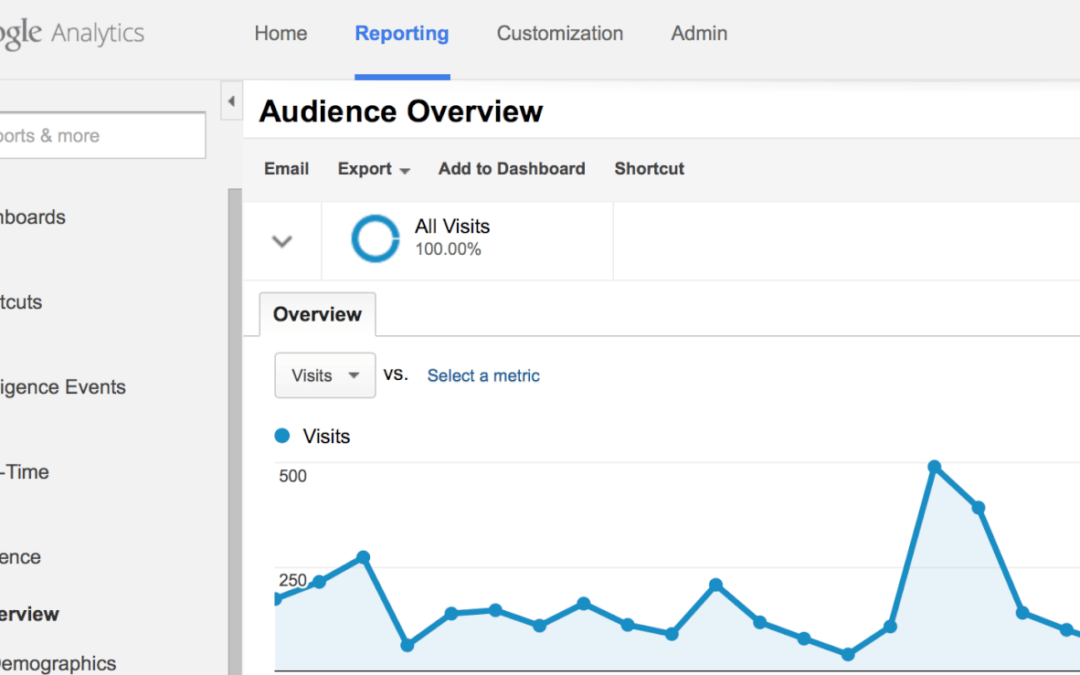The days of sharing your gmail address and account login information for your Google Analytics or Google Webmaster tools are over. (finally!)
Google offers more secure ways of sharing access to these accounts without having to open up your email and other google tools to a web developer or SEO firm or even your virtual assistant.
Below are instructions and quick links to instruction to help you safely share your information such that you can scale and get help with your site.
Adding a view only google analytics user:
- Login to Google Analytics
- Select your site in Google analytics
- Click on the admin button in upper right hand corner
- Profiles should be the default tab selected
- Select the Users sub tab
- Click +New User
- Enter the email address for the person you want to share this with [email protected] with a Role of User (admin is not necessary)
Note this does have to be an email address for a Google apps email or a gmail account.
Adding a User on an account for Google Webmaster Tools
- The process is similar for Google Webmaster tools, although it requires that after a user is allowed access that the additional user must accept and add the site as well.
- Here are the quick instructions for adding a user to a Google Webmaster tools account – http://support.google.com/webmasters/bin/answer.py?hl=en&answer=44227
Adding a User on an account for Google Adsense
- Sign in to your AdSense account.
- Click the gear icon
 and select Settings.
and select Settings. - In the sidebar, click Access and authorization and select User management.
- In the field provided, enter the email address of the user you want to share your account with, then click Invite.
- The user is added to the “Users with sign-in access” table with the status “pending.”
- Once the user has accepted your email invitation by clicking the link in the email and associating their Google Account with the AdSense account listed in the invitation, their “pending” status will disappear from the “Users with sign-in access” table.
Whilst you can’t assign an access level to a user in the email, you can change a user’s access level at any time.Instructions direct from the horse’s mouth.
How do I give someone a role on my Facebook Page?
Everyone who manages your Page can have a different role assigned to them. Keep in mind that you must be an admin to assign roles for a Page. To assign roles:
- Click Edit Page
 at the top of your Page.
at the top of your Page. - Select Manage Page Roles.
- If the new person is your Facebook friend, begin typing their name and select them from the list that appears. If the new person is not your Facebook friend, enter their email address.
- Click Editor
 to select a role from the dropdown menu.
to select a role from the dropdown menu. - Click Save and enter your password to confirm.
The new person can accept or reject the invite by going to facebook.com/pages and clicking Invitesat the top. Depending on their settings, they may also receive a notification or an email.