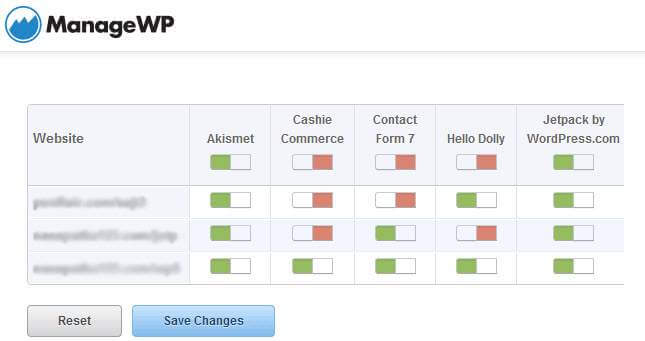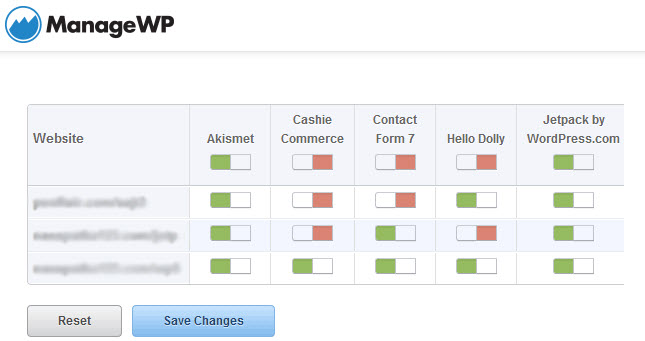Automatic WordPress Updates – Article Update
Since this article was written (years ago) WordPress updates and the systems that manage them have grown and improved significantly.
Jetpack Free & Premium (getting Premium for free) If you have a jetpack subscription, you can now manage plugin updates easily through that system. Jetpack Premium comes free for all sites hosted on Pressable Hosting whom we recommend (top 2).
WPEngine hosting, whom we recommend (the other in our top 2) provides a Smart Plugin Manager add on as well for managing updates.
In addition there are many services like those mentioned below that range from free to freemium to paid. And the time they save when scaling across multiple sites can be immense.
Original article on Automatic Updates
WordPress sites have grown increased in numbers rapidly, yet too many people set them up and don’t update them. They miss the chance to fix security weaknesses through updates to WordPress, WordPress Plugins and WordPress themes.
Enter the Solution
Automatic Updates of WordPress, WordPress Plugins and Themes
Now it wasn’t difficult to update these things before. For the most part, you could backup your site, and then simply push a button to install an update on your site in no time.
But that was really too hard. It required logging in, running a backup, and then pushing a button. Depending on your hosting situation and your backup situation, that could require a dozen clicks or so. Like I said, too much work, for most people.
So WordPress open source developers came up with the idea and then implemented Automatic updates with WordPress 3.7 Basie. Whenever there is an update available for WordPress, or updates available for Plugins or themes on your site, WordPress runs a check twice a day (at 7am and 7pm, I don’t know what time zone that isbased on the time zone chosen in your own WordPress General Settings.)
If WordPress finds an available update, it downloads, unpacks, temporarily puts your site in maintenance mode, installs the update and then takes your site out of maintenance mode.
That’s it, its done. You probably don’t even know it happened.
Well, That Scares the Crap out of a lot of People!
Automatic Updates sound great, but what if something goes wrong?
If you have customized a theme or a plugin, the automatic update might wipe out your changes.
Yes, it may not be wise to customize such things, but if you did it despite the advice other people might have provided….
So I wanted to know for myself and for two clients that have a unique considertation
How do you manage or stop WordPress from updating EVERYTHING ALL THE TIME?
Now initially, I found a couple articles that talked about altering the WP Config file. This is something many of us do on a regular basis, and have done so for years. However, as WordPress has matured, it has become less necessary. It seemed like a bit of a step backwards to force someone to crank open an ftp program, download the wp-config file and edit it with tips like this:
- The definitive guide to disabling auto updates in WordPress 3.7
- How to Turn Off WordPress 3.7 Auto Updates
- WORDPRESS 3.7.1 WITH AUTOMATIC UPDATES
- How to Turn Off Automatic Updates in WordPress 3.7
- and many more just like it.
In fact, I read so many like that, well it seemed a bit redundant. I have no idea who the original source was (the first article)
Please don’t misunderstand, those are good tips. This is probably the best way to do it, but sometimes mortals will look for an easier way….
So like anyone that has used WordPress (or an iphone) for more then 5 minutes I looked for plugins (not a good way really and I don’t recommend any of them although the last one seems promising to me…)
Those all seemed nice, but they all lacked screenshots, and once I looked at them, didn’t really offer the level of control I was looking for.
In particular, I wanted something that could let me pick and choose the plugin updates or theme updates I wanted to run automatically. I didn’t see it in the WordPress repository, but
I have a ManageWP account! (salesy pitch – ManageWP lets someone manage multiple WordPress installations. They also let you (before automatic update) remotely backup and update many WordPress sites at the same time.
Well, they must have been working overtime to keep their edge because they sent me this cool email (Their newsletter isn’t that cool, but this one was timely. It was titled ‘Weekly Update’ and I almost deleted it!)
I had to click through a couple links in the newsletter to strike gold and find on a post
ManageWP introduces the ability to use the same Automatic Background Updates mechanism built into the WordPress core and apply it to plugins and themes on a per-site (or all sites at once through our powerful Manage Plugins & Themes interface) basis. We have built this integration to compliment and further extend the WordPress Automatic Background Updates feature.
Isn’t that picture cool?
That was perfect. I could toggle stuff on and off one plugin at a time.
I mentioned I have a couple clients with a unique situation. They have an html5 audio player plugin. It had a version 2.9 that worked perfect! I say PERFECT! Then the plugin developer went and started adding stuff to it, and as far as I know, it the newer versions haven’t worked right since.
So for these two clients, the audio player is essential to their business and they are on strict orders, punishable with a wet noodle lashing, to never ever ever update that plugin, until we’ve had a chance to do a day or two of testing (I don’t charge for this stuff) and make sure it will work for them.
but how can they update to WordPress 3.7 if the plugin will update in the background?
Well, with ManageWP’s solution (part of a paid service) we can handle it. (I have a service plan for them.)
Free Method
Don’t get me wrong, using Advanced Automatic Updates you can turn off the background (automatic) updates for ALL plugins. So if you don’t want to pay for ManageWP, I understand. I need and use it for other things. This was just a nice extra for me on something I was already paying for.
Oh Hey, I almost forgot, yet another way to manage Automatic Updates – Managed WordPress Hosting
I also have hosting through WPEngine on a few sites. They also offer a unique solution. (They are not cheap, but they are good.)
If you utilize their Managed WordPess Hosting (that’s all they offer), they have a process where they run a test on your site to see what it looks like before an automatic update. They then run the update and compare the site afterwards to make sure it looks the same. If it does, they leave the update in.
If it looks substantially different or broken or lights up the error log, they roll your site back and let you know. They do all that without you having to be there. Great service given the circumstances, plus they are super fast. If you need fast, and good service like that, and don’t mind their expense (starts at $29 / month), this is another way to get some great results. (They also offer a strong Agency Partner Program. WPThemeSpeed is a member of the program and do recommend it.)