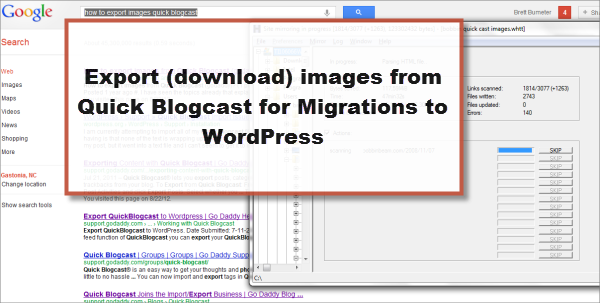How to Export Images from Quick Blogcast
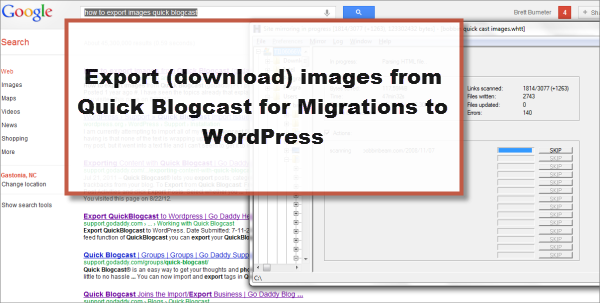
Professionally, I often help people migrate from one type of web service or blog to WordPress. The migrations are always over to WordPress. On a couple of occasions I have helped people migrate from Godaddy’s Quick Blogcast service to WordPress. There are always a couple challenges. If a site has more than 100 posts in it on Quick Blogcast, the Godaddy prescribed method of exporting via RSS won’t work, they only let you show up to 100 (most recent) posts that way.
There is a text file export option however that works just fine, with one big exception. It doesn’t export images and usually the WordPress image import option won’t pull those images out of Quick Blogcast for you. 🙁
There is however no way to manage your images in Quick Blogcast, no way to download them, no way to keep the integrity of the image links that you might export/import out of blogcast and into some other service.
Well, there is almost no way to export images from Quick Blogcast…
There is a free opensource (not wordpress related) software tool that makes it possible to download copies of websites, including images on those websites.
I use WinHTTrack website copier for just this purpose.
This program goes post by post through Quick Blogcast looking for any images that were linked to and then downloads a copy to your local hard drive. The process is not always quick for larger sites (I’m currently working on a 765 post Quick Blogcast migration, and the export has been running for 40 minutes and still going strong.) However, it is thorough. It not only brings in a copy of the images, but the entire site.
You simply walk through the wizard screens, enter in your Quick Blogcast domain name as it appears on the internet like www.myblog.com and this then copies all the associated files on that domain. Note if your Quick Blogcast blog is on a sub domain, then you have to type that ex. myblog.somedomainname.com.
This will get you a copy of all of your images safe and sound. Importing them and relinking them within WordPress is a much higher order of work and complexity, which I might cover in a future blog article, but for now, at least you are able to export images from Quick Blogcast either for backup or migration purposes!
Follow up tip for exporting Images from Quick Blogcast
After finishing my own batch of about 178 images. I noticed that some, not all, images had a four character hexadecimal added to the end of the file name.
ex. Image001.jpg became Image001eb12.jpg
This resulted in my initial plan of simply search and replacing some easy file name changes into a bit more work. I had to go through and manually rename all the file names, deleting the last 4 characters of the file name where I could tell it didn’t belong. When I wasn’t sure, I had to load the file name from the original site to make sure I had the right name.
Also, make sure you do this BEFORE loading the images into WordPress as WordPress will generate about 4 different sizes of each image, quadrupling the number of potential wrong file names that you will later have to edit.
Another Tip the jpg to JPG (caps) problem
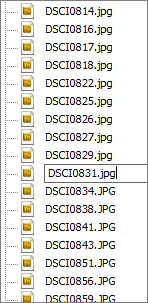 One other file name related issue I encountered was the naming or renaming of file extensions from lowercase to uppercase.
One other file name related issue I encountered was the naming or renaming of file extensions from lowercase to uppercase.
Example Image01.jpg gets renamed somewhere between Quick Blogcast and WinTtrack to Image01.JPG. Using find and replace queries within mysql or wordpress for the rest of the src image file won’t work because the last three characters will be wrong. 🙁
The files still work, but this creates a redirect nightmare.
Solution
Ultimately, I went through and using Dreamweaver which lets you easily rename a file extension from your local hard drive, I changed all the file extensions of .JPG to .jpg.
🙂 Good luck!