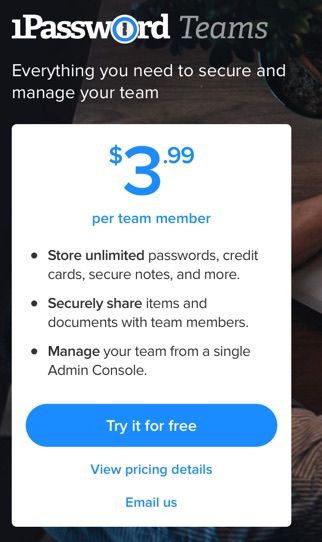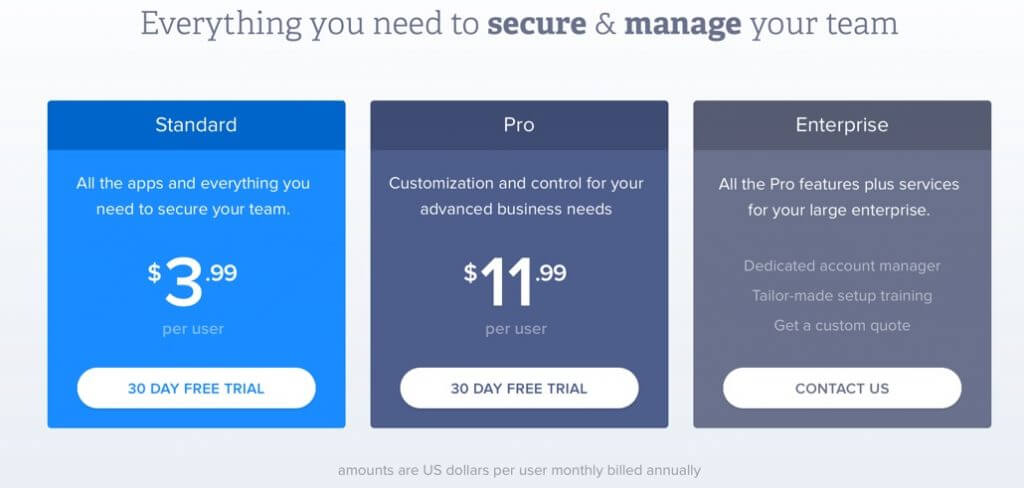1Password: 1k less Passwords to worry about (video)
How does 1Password Work?
What does 1Password Cost? Are there pricing alternatives to save money?
There are multiple ways to get 1Password.
Old way to buy 1Password
They used to sell an app for each type of device (iOS & Android & Mac & PC’s) plus the computer version came with Browser add ons for the major internet browsers. Each app or software version for a computer might cost from $20-$50. I bought the software for my computer first (after a free trial). Then bought the separate app for my iOS devices and synced them all through Dropbox(they also offer syncing through iCloud or a WLAN or a local device). The initial (free) Dropbox sync was a bit tricky to set up initially, but it has been super easy to maintain.
It’s been a long time, I think I spent a total of $60-90 (just for myself, one person).
Current Way to buy 1 Password & Get easy syncing across all devices
1Password now bundles the software for every device you might have, and this includes an automatic sync capability between all those devices. So no matter what device you were on last, the system will have your latest password safe.
They offer 2 sets of bundles, one for individuals or families & another bundle for teams or businesses.
1Password Plans for Individuals and Families (up to 5 total people)
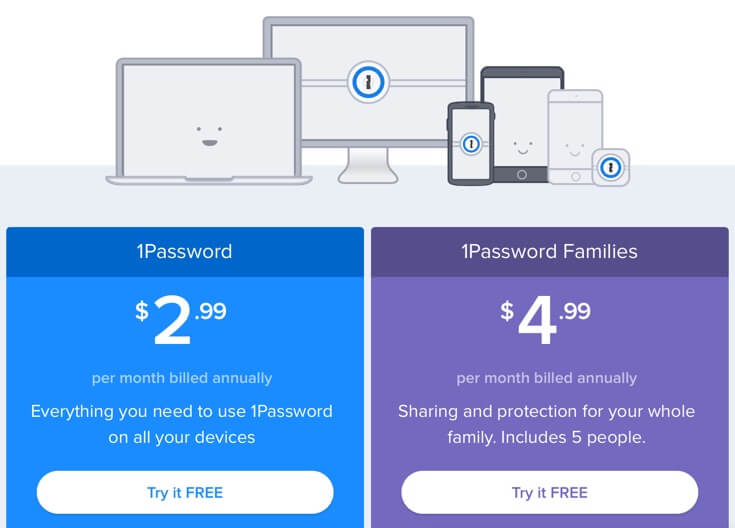
1Password Families or Individuals – subscription includes syncing and apps for all devices. So instead of the price point I paid, close to $100, there is a free trial and a yearly cost that is about $36 per year for a single person or spread $60 / 5 people = $12 per year per person for a family of 5…
1Password for Teams or Businesses
At $4 per team member per month, you can control all the passwords your team or employees might have.
Some examples of how team management might work for 1Password
When using 1Password for teams, if a team member leaves the team(company), you(the account owner) retain control. If a new employee comes in and you need to get them up to speed quickly, you can share just the passwords or groups of passwords they might need to do the job, and again, keep any password changes for key websites, software programs and more centrally located. If an employee is out sick, is hospitalized in an accident or a dozen other scenarios, your business can keep moving forward.
Each device keeps a local copy of the list of all accounts and password. So you can use 1Password when offline. It will sync the next time it goes online if anything changes, is added or removed.
Need an Advanced Team Plan for 1Password?
Is 1Password HIPAA compliant?
Yes, 1Password is HIPAA compliant!
(Syncing 1Password via DropBox? Dropbox is HIPAA compliant for paid accounts too, ergo when you pay for a DropBox business plan and also separately have a 1Password plan. This is not necessary for new subscriptions)
Where can I download 1Password for my iphone/ipad/Mac/PC/Android devices or systems?
Get the apps for your devices from the 1Password downloads page on their site. (go straight to the source)
https://1password.com/downloads/
Once you sign up for a plan you can download the software you will need directly from their website.
Apps are also (sort of) available in the relative App stores, but the cost of entry to start things off is less expensive with a subscription than it was for me to buy the apps years ago under the old system.
My History using 1Password
For a decade, I accumulated passwords, first on a sheet of paper, then a word document, then an excel spreadsheet. My list of passwords grew to about 1400 before I started a second tab and things got chaotic!
Then a couple years ago, I took the time to declutter my password life. I first tried the free trial of 1Password on my laptop. It took a while to get all those passwords into my system.
These days that have import and conversion options.
It made my life soooo much easier. I simply needed 1 password to access 1Password. Then when ever I opened a website or an app that required a password, I clicked the button for 1Password in my browser and it instantly typed in my username and password.
Anytime I visit a new site, it creates or captures my new username and password and saves that too.
If I have to ‘change’ a password, 1Password notices that I’m doing this and it lets me update my password easily too.
In short, I don’t have to type a bunch of usernames and passwords, just click a button and its got me covered.
1Password works on all my devices too
There are a couple ways to get 1Password. You can pay a one time price for the apps for each device and sync these apps using Dropbox.
That’s what I did. It’s now the old fashioned way.
or
You can by a far less expensive monthly plan and the passwords will sync between all your devices without the need for a dropbox account.
Recent 1Password Recommendation to Health Care client
During our whirl wind conversation of the history of everything… 🙂We discussed passwords, the challenges of keeping up with all of them, managing passwords in teams, how to manage passwords through employee transitions and more.1Password is an excellent tool. I highly recommend it. (I’ve been using it myself for about 7 years. It helped me transform my own password management skills away from a spreadsheet with 1400+ passwords into the 1Password system that is now easily accessible on my computer, my iphone and my ipad.My passwords are far more secure than ever. Getting into accounts is easier and faster.My client’s systems that I work in with my own password are safer too! (Because I’m using very strong passwords that cannot be hacked or cracked by a super computer, and its effortless for me).You can learn more about it via this 1min 52 sec youtube video https://www.youtube.com/watch?v=mcly2-b1W20They have more information on their own website as well https://1password.comYou will find 1Password offers options specifically for Businesses and business with teams of people that might have shared access to accounts or systems or might have individual access. As the manager of the company, you can manage the access they have and the passwords they use or no longer use.If someone that say manages a key system, maybe reconciling a bank account, is out sick or has an emergency and is not available for a week or two, through the system, you could gain access through their passwords or temporarily or permanently reassign access to a different employee or temporary employee to keep things running.1Password’s primary competitor is called LastPass. They are extremely good as well and capable of many of the same things. I do not have personal experience with them, but they are the Pepsi to 1Password’s coke or vice versa. If you want to compare their site is https://www.lastpass.com